How To Download Songs To Iphone From Youtube
YouTube is undoubtedly one of the world's most popular video streaming website. Billions of people across the world watch their favorite TV programs, shows, movies and music videos on YouTube every day. YouTube has developed itself not only into a full-fledged video consumption platform, but has also positioned itself as one of the top destinations for listening to all the latest and greatest music videos. Have you ever loved a music video on YouTube so much that you've wondered how to save it in audio format on your iPhone? So, if you are wondering how to download music from YouTube to iPhone directly, then this is the post for you!
Though iPhone users can easily subscribe to Apple Music and listen to billions of songs on the go. But why pay for a subscription when there are ways to convert music videos directly from YouTube to mp3 for iPhone?
In this post, I will share with you how to download music from YouTube to iPhone and enjoy your favorite music tunes on the go.
Ways to Download Music from YouTube to iPhone:
Cutting straight to the point, there are two ways you can download music (in MP3 format) from YouTube to your iPhone or iPad. Let's discuss each of them in the following part:
1) Converting YouTube Video to Music (MP3) format
This is one of the easiest ways to convert music videos from YouTube to mp3 on iPhone. Follow the steps mentioned below:
Step 1. Copy the URL of the YouTube video.
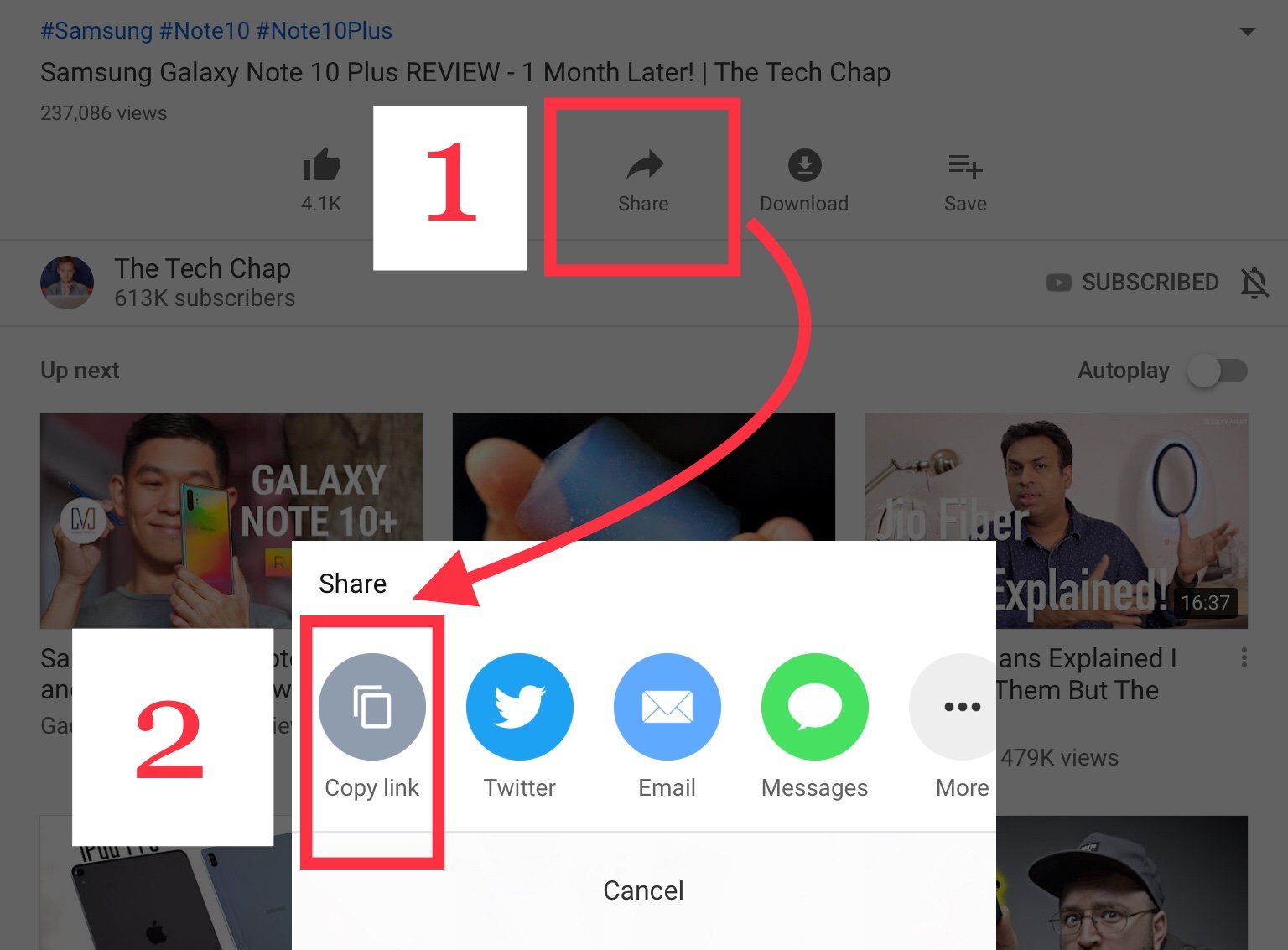
Step 2. Now go to YTMP3 (a YouTube to MP3 converter), and paste the URL that you've just copied. Click on the convert button and that is it. Wait for the conversion process to finish. Once it is over, it will provide you with a link to download your converted file (usually in MP3 format). Download it and save it on your computer.
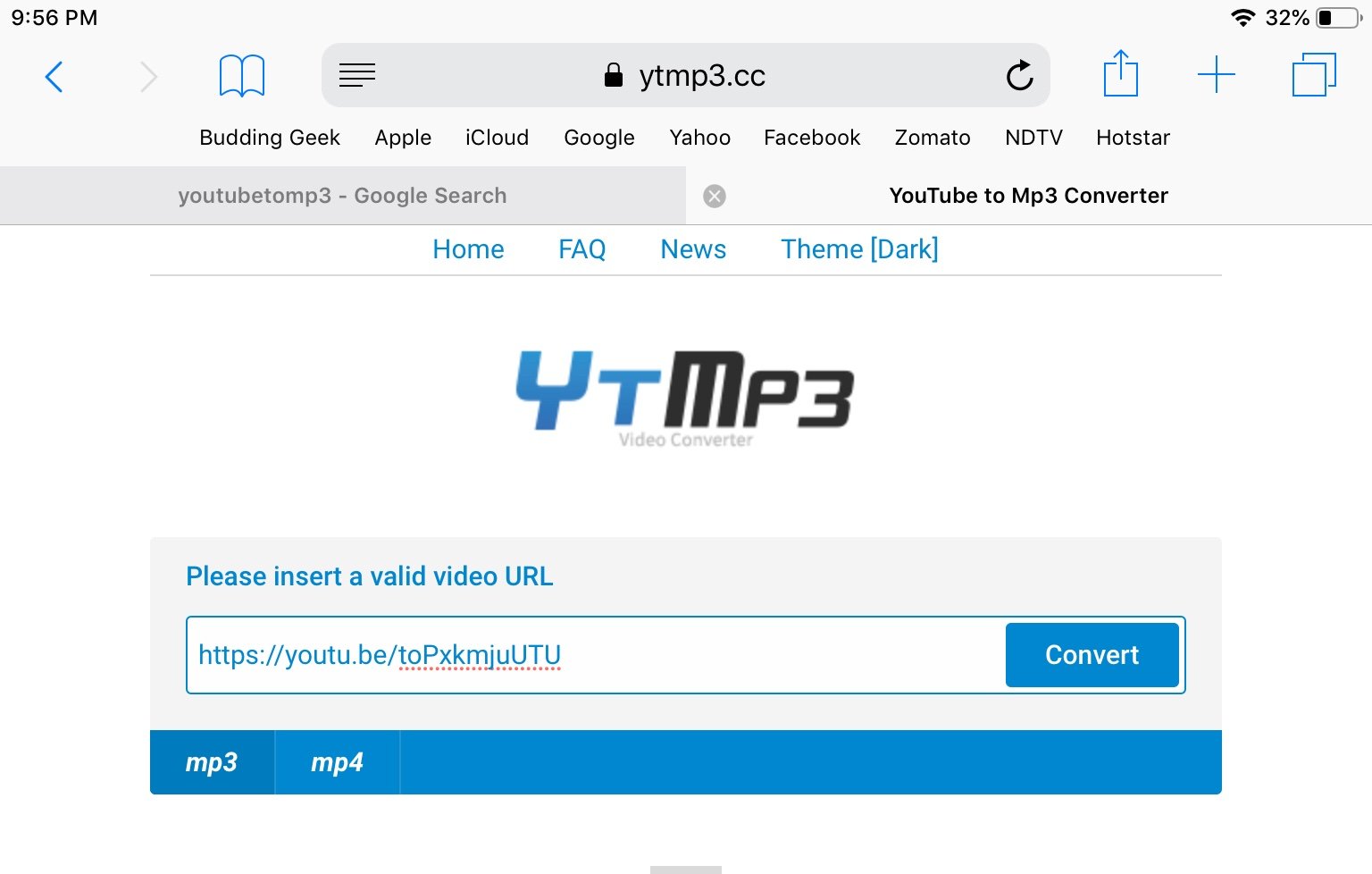
Step 3. Now you've to transfer the downloaded music file from your computer to your iPhone or iPad.
There are three ways to do this:
a) iCloud Drive: It lets you securely store all your data to Apple's web servers and sync it all across your Apple devices. If you are using Mac OS, you can find iCloud via Finder app. However, if you are using a Windows PC, you can access your iCloud Drive by logging into the official iCloud website. Once you're inside iCloud, create a new folder 'Music' and upload that music file. Once uploaded, it will be seamlessly synced all across your Apple devices. iCloud comes with 5 GB of free storage. However, if you feel that you're running out of storage, you can always subscribe to their paid plans, which in my opinion are not very expensive. The cheapest storage plan is priced at $0.99 per month for 50 GB while the costliest storage plan is priced at $9.99 per month for 2 TB.
b) Google Drive/other cloud-based storage: If you are not comfortable using iCloud for whatever reasons, the best alternative is to upload your downloaded file to Google Drive from your computer and then download it from the app on your iPhone or iPad. Every google account comes with a default 15 GB storage space which is shared across all the Google apps including Google Drive.
b) AirDrop: If you're using a MacBook, the easiest way to transfer files wirelessly from your MacBook to iPhone or iPad is through AirDrop.
c) Email to yourself: The easiest and fastest way to get the downloaded music file on your iPhone is to email it to yourself. It takes only a matter of seconds without even having to write any subject or message. I mean, you only have to attach the file and email it to your own email address. Once sent, you can easily download it on your iPhone through the mail app.
2) Subscribe to YouTube Music (Premium)
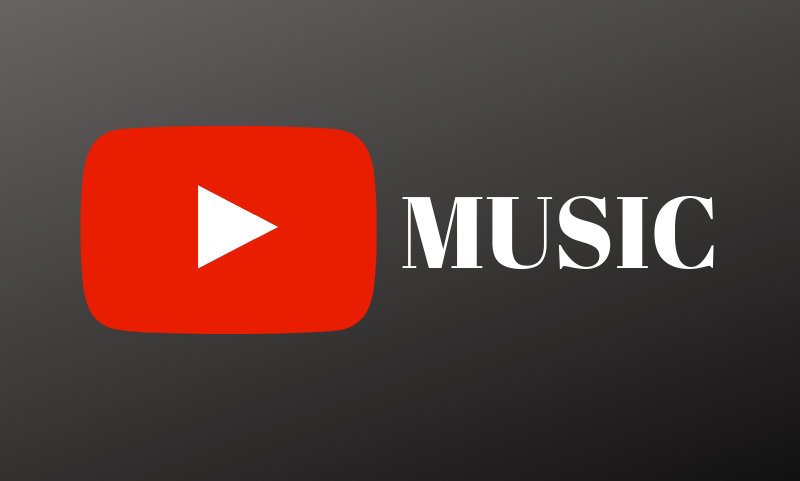
YouTube Music (Premium) is a paid option which lets you stream, listen to and download mp3 music from YouTube to your iPhone effortlessly. No converting and no uploading, seriously. All that you've to do is to download the official YouTube Music app on your iPhone and subscribe to its premium plan. Priced at $9.99 per month (with a 1-month free trial), I believe YouTube Music Premium is worth the price as it not only offers a seamless ad-free experience, but also lets you download mp3 songs from YouTube to your iPhone for offline listening.
Please note that music downloaded from YouTube Music Premium will be available for playing offline on your iPhone in the YouTube Music app only. It will not be transferred automatically to Apple Music or your iTunes music library.
Important: Understanding the Copyright Issues Involved

The first method described in this post converts a video on YouTube to audio (MP3) format. Technically, it is perfectly fine to strip a video to MP3 format. But as a responsible internet user, we also have to gauge the possibilities of breaching any copyrights (whether intentional or unintentional).
A music video, being a creative piece of work by an artist is usually copyrighted under international laws. When a music video is marketed, everyone involved in this value chain right from the artist to the publishing house has certain commercial gain from the sale of that product. The work is therefore protected under copyrights so that no one can copy, reproduce or re-sell without the permission of these stakeholders. Therefore, if you haven't paid for a song that is copyrighted, then downloading it is a crime. If you are further interested in knowing more about the repercussions of breaching copyrights, here is an excellent piece of resource on the Webster University website.
These copyrights are usually owned by large music publishers and Music Rights Management companies. Therefore, if you are downloading a song from YouTube which is protected under such a regime, you have to do this at your own risk and cost. However, if the copyrights allow you to use the video in the manner in which you want, please feel free to proceed.
Your Thoughts/ Feedback?
I hope that by following this detailed guide, you now have understood the concept and technicalities behind downloading music from YouTube to iPhone. If you are still facing some issues, please drop your concerns in the comments below. Enjoyed reading this article? Please do share it. It will make my day 🙂
How To Download Songs To Iphone From Youtube
Source: https://buddinggeek.com/how-to-download-music-from-youtube-to-iphone/
Posted by: flowersdowanceares.blogspot.com

0 Response to "How To Download Songs To Iphone From Youtube"
Post a Comment